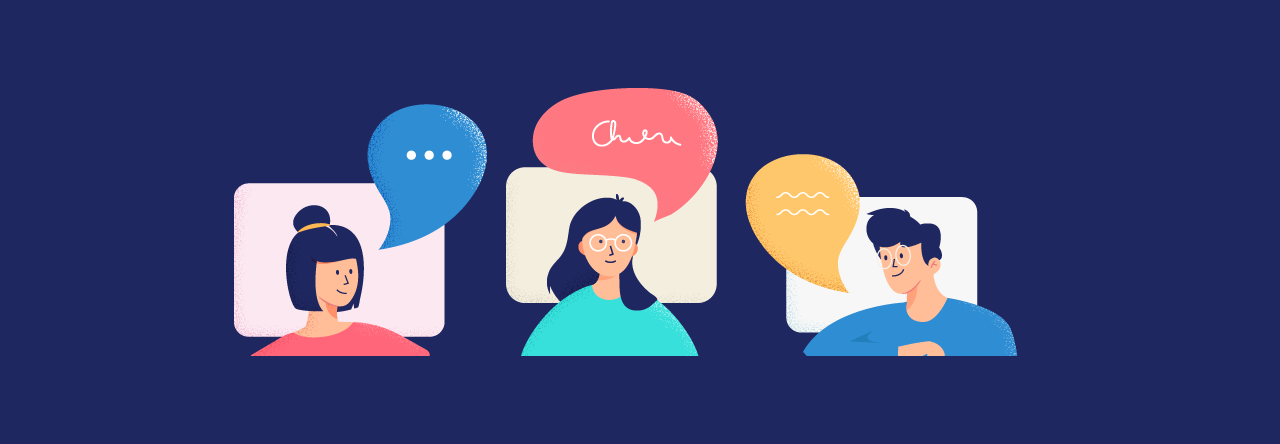If you’ve never deferred (or “snoozed”) an email, trust me when I say that your workflow is missing a crucial element. It is one of my favorite things about SaneBox and is also one of the reasons there was such a backlash when Dropbox announced its plan to close Mailbox. By snoozing emails until they’re actionable, you not only remove distractions from your inbox so you can remain focused, but you also make sure that important items appear exactly when you need them.
While you can use SaneReminders to defer one-off emails for an exact date and time, Snooze Folders are perfect for the most common times you defer email until. For instance, @SnoozeAfternoon is for emails you receive in the morning, but don’t want to focus on until later in the day; @SnoozeTomorrow is for emails you’ll defer until tomorrow; and @SnoozeNextWeek is for items you want back in your inbox Monday morning of the following week. Part of the beauty of having them as folders is that you can select multiple messages at once and drop them into a single Snooze Folder. This saves you the time and brainpower that you would lose to opening and snoozing individual messages.
To get you thinking more on how you can use SaneSnooze to enhance your email life, we put together a handful of our favorite customer Snooze Folders. You can create these at any time from your SaneBox dashboard.
SaneBox’s favorite custom Snooze Folders
@Snooze2days or @Snooze3days for less urgent items that you’ll work on in a couple of days or for emails with tasks that you want to follow up at that time.
@Snooze7pm to defer items like time-sensitive promotional offers and non-urgent emails from friends that you want to see today, but not until after work.
@SnoozeWeekend or @SnoozeSunday for newsletters and other more leisurely reading that you won’t have the desire to get around to until the weekend is drawing to a close.
@Snooze30th for end-of-the-month bill reminders.
@SnoozeEvy15th for items that you want back in your inbox every month on the fifteenth.
@SnoozeNextQ for business items that you want to review at the start of the next quarter.
A note about naming your Snooze Folders
You can name your custom Snooze folders pretty much anything you can think of (Snooze2days, Snooze2, Snz2), BUT, we do have two recommendations. First, as with all of your SaneBox email folders, start the name with @. This way, the folders will be at the top of the list, making them much easier to find and to drag and drop messages into. Next, if you use a lot of SaneBox folders, it is helpful to have all of the Snooze ones grouped together instead of alternating with things like @SaneBlackHole and @SaneNoReplies. To do this, start all your Snooze Folder names with @Snooze, @Snz, @zzz, or something similar, then add the time onto it.
Setting up an Auto Reply
We now offer an option to send out an auto-reply to your contact to let them know that you received their email and will respond to them shortly. To enable this feature, follow these steps, here.